One of the important steps while post processing your photos is the fine tuning of contrast and addition of sharpening towards the end of the workflow on any given photo.
Some of you may already be familiar with using the High pass filter [Filter->Other->High Pass] within photoshop to help define edges and give subjects in photos separation. If you haven't check the bottom of this entry for a quick tutorial on using it.
Although it works fairly well there is a better method I came across online to give a much nicer effect that is also usable a variety of different ways for a number of effects. It's a little convoluted and I won't dare attempt to try and explain the core mechanics of it but i suggest giving it a shot. Once you try it out a few times it becomes fairly easy to do. On top of that you can also set up an action for it to speed things up.
The method can also be used to help keep detail in an image when reducing the size for internet use, one that keeps the detail a lot better than the standard photoshop procedures.
You can read about the procedure HERE
As noted in the topic, the procedure can be used for a number of different techniques within photoshop and I highly recommend becoming familiar with the method and exploring the number of other uses as linked in the original post. It will help give your pictures depth, especially if you are already familiar with using layer masks.
I've personally used this method to soften backgrounds, give separation, add local contrast to outlines and sharpening. It's a tool I involve in practically every picture that goes through photoshop.
Here is an example, click on the picture for a bigger version. The file is almost 8MB so it may take a minute to download.
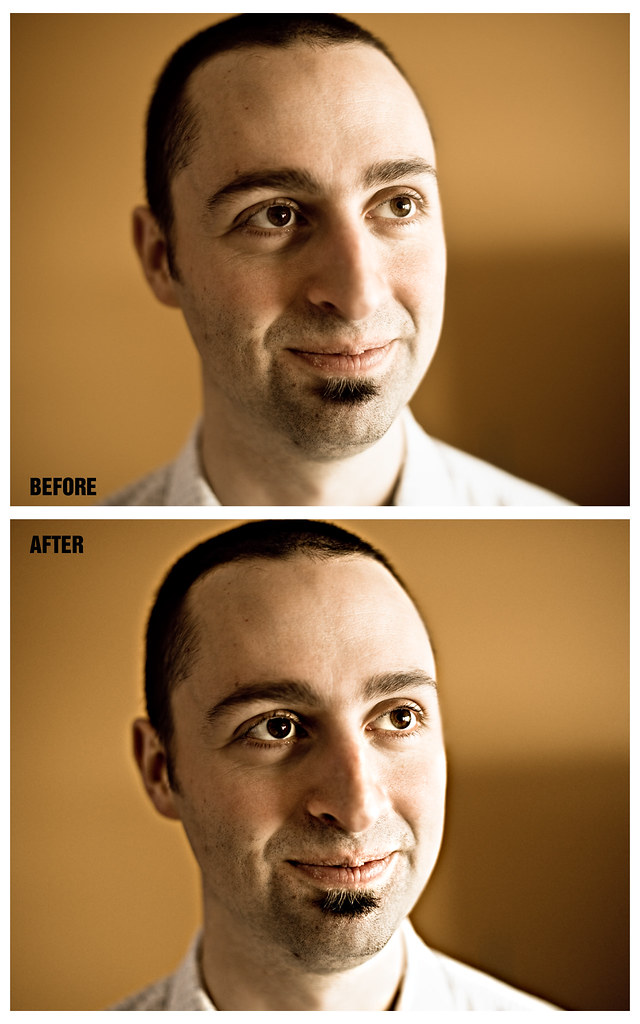
In this case I made the effect subtle but still noticeable. I used a layer mask so the effect only affected his eyes, head outline, lips and general strong features. I made sure it did not effect his skin in general as it would bring out too much detail and look unflattering. Although in this case the background is out of focus and soft it still helps to add some separation between him and the background, adding a little more dimension.
-The High Pass Tutorial-
An easy way to test this filter is to open up an image in photoshop, something with some detail (although I recommend trying it on a soft or slightly off focus shot as well) and then duplicating the original layer.
-On the copy of the background layer go to Filters -> Other -> High Pass.
-Enter a value around 17.0, in this case this is just an arbitrary number, feel free to experiment as you become more comfortable. The number will vary depending on the dimension of your picture.
-Hit OK to apply the filter. You will notice it is a grey color with faint outline of your image
- Now, under the Layers tab change the blending mode of the High Pass layer to Soft Light and drop the opacity of the layer until you hit a desired effect. You can also use different blending options such as Hard Light or Overlay. Feel free to experiment.
While this method is quick and painless the tutorial mentioned earlier in this topic is actually more versatile and yields cleaner and nicer results. Overall it is a very similar effect, just done a lot better.
Some of you may already be familiar with using the High pass filter [Filter->Other->High Pass] within photoshop to help define edges and give subjects in photos separation. If you haven't check the bottom of this entry for a quick tutorial on using it.
Although it works fairly well there is a better method I came across online to give a much nicer effect that is also usable a variety of different ways for a number of effects. It's a little convoluted and I won't dare attempt to try and explain the core mechanics of it but i suggest giving it a shot. Once you try it out a few times it becomes fairly easy to do. On top of that you can also set up an action for it to speed things up.
The method can also be used to help keep detail in an image when reducing the size for internet use, one that keeps the detail a lot better than the standard photoshop procedures.
You can read about the procedure HERE
As noted in the topic, the procedure can be used for a number of different techniques within photoshop and I highly recommend becoming familiar with the method and exploring the number of other uses as linked in the original post. It will help give your pictures depth, especially if you are already familiar with using layer masks.
I've personally used this method to soften backgrounds, give separation, add local contrast to outlines and sharpening. It's a tool I involve in practically every picture that goes through photoshop.
Here is an example, click on the picture for a bigger version. The file is almost 8MB so it may take a minute to download.
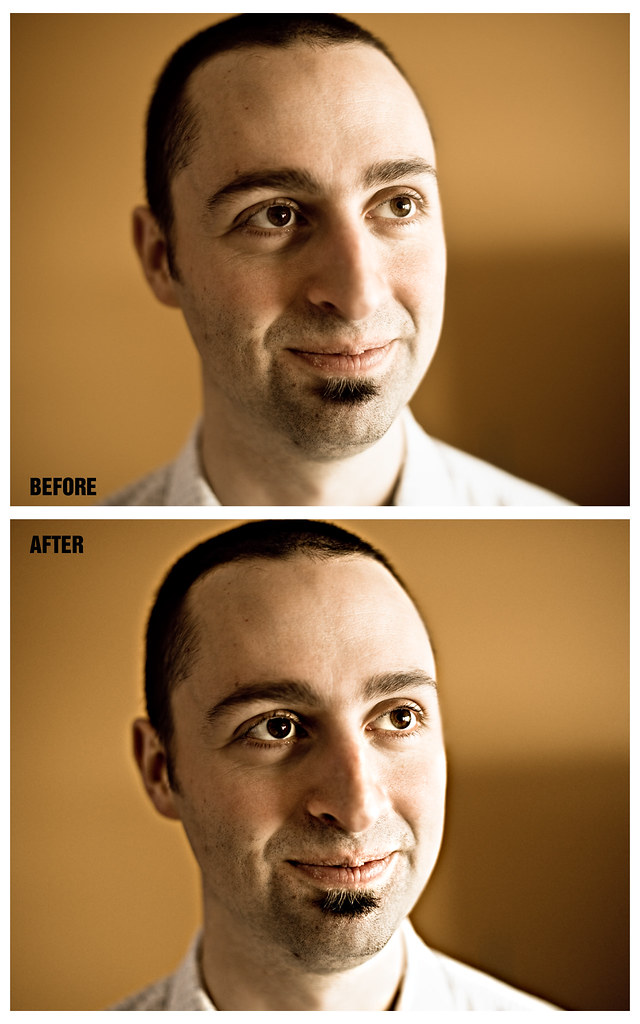
In this case I made the effect subtle but still noticeable. I used a layer mask so the effect only affected his eyes, head outline, lips and general strong features. I made sure it did not effect his skin in general as it would bring out too much detail and look unflattering. Although in this case the background is out of focus and soft it still helps to add some separation between him and the background, adding a little more dimension.
-The High Pass Tutorial-
An easy way to test this filter is to open up an image in photoshop, something with some detail (although I recommend trying it on a soft or slightly off focus shot as well) and then duplicating the original layer.
-On the copy of the background layer go to Filters -> Other -> High Pass.
-Enter a value around 17.0, in this case this is just an arbitrary number, feel free to experiment as you become more comfortable. The number will vary depending on the dimension of your picture.
-Hit OK to apply the filter. You will notice it is a grey color with faint outline of your image
- Now, under the Layers tab change the blending mode of the High Pass layer to Soft Light and drop the opacity of the layer until you hit a desired effect. You can also use different blending options such as Hard Light or Overlay. Feel free to experiment.
While this method is quick and painless the tutorial mentioned earlier in this topic is actually more versatile and yields cleaner and nicer results. Overall it is a very similar effect, just done a lot better.
Post a Comment